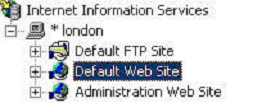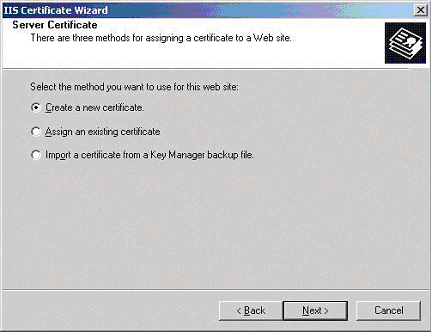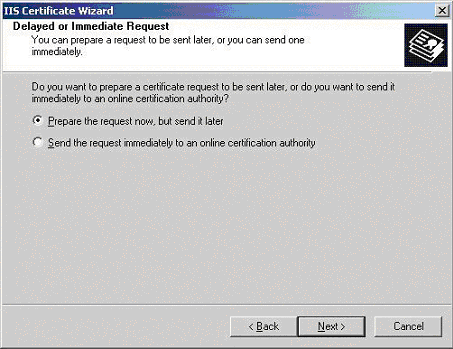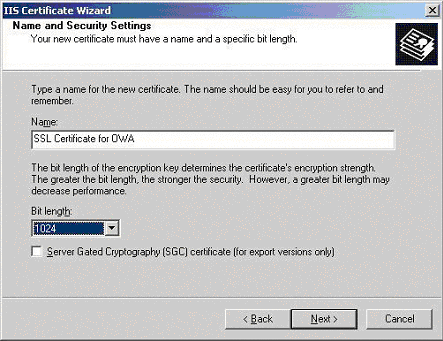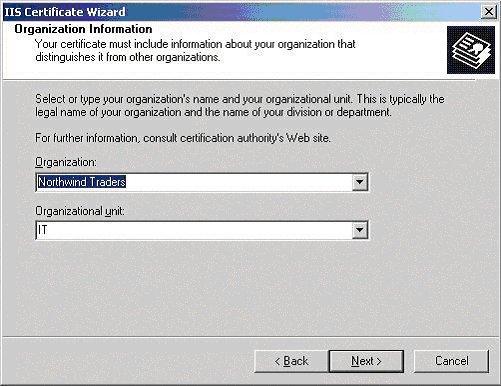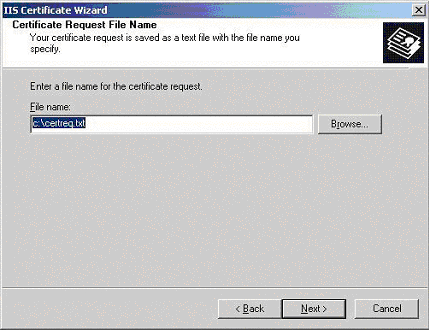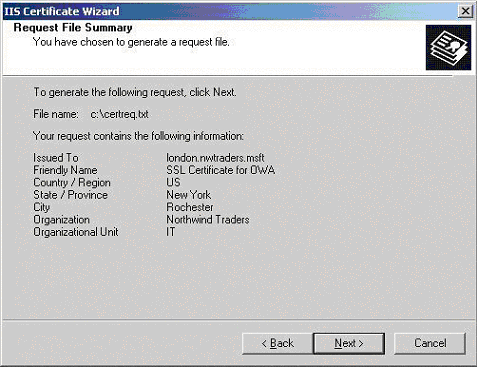256-bit SSL Digital Web Certificates
Generating a Certificate Signing Request (CSR) using IIS 5.x
Securing Your Outlook Web Access 2000 Implementation Using SSL
Creating a CSR
- Using the Internet Services Manager.
- Right click on the website that is hosting your OWA component (this is by
default the "Default Web Site") and open its
properties.
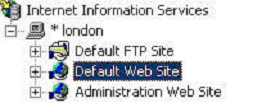
- Select the "Directory Security" tab and then click on
"Server Certificates". The "Web Server Certificates
Wizard" will now be displayed, click Next.
On the "Server Certificate" dialogue box (below), we
are going to select "Create a new certificate", click
Next.
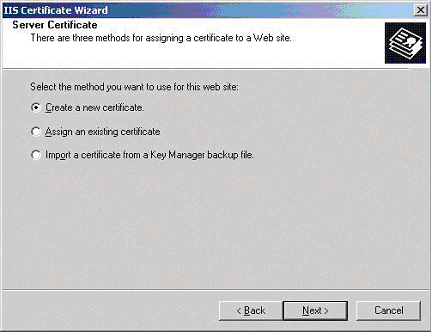
- In the "Delayed or Immediate Request" dialogue box (below)
select "Prepare the request now, but send it later", click
Next.
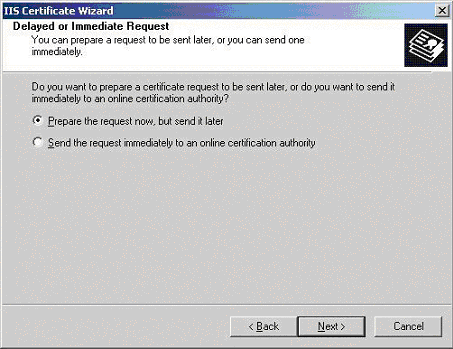
- Next you are presented with the "Name and Security
Settings" dialogue box (below). Give your new certificate a name and
also select the level of security you would like to use (it is not recommended
that you go over 1024 as this will have an adverse effect on your server
performance), click Next.
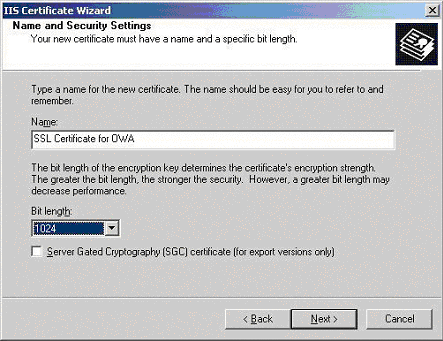
- In the "Organisation Information" dialogue box (below),
enter the name of your organisation. This should be as you want it to appear on
any legal documents as this is the name that will appear in your certificate.
The organisational unit can be a location, department or business unit within
your company.
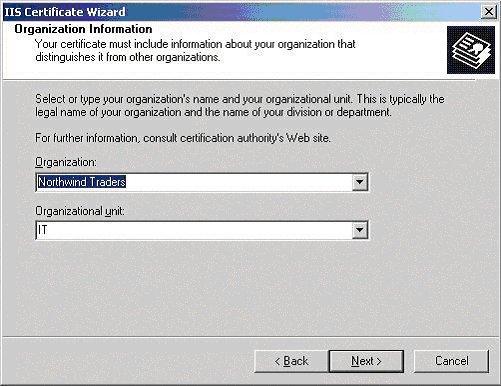
- In the "Common Name" dialogue box (below), you must enter
the FQDN of our web server.

- You are now presented with the "Geographical Information" dialogue box
(below). It is important to make sure you enter the State in full, for example
"New York" not just "NY". Abbreviating State names will be rejected at the end
of the Certificate Wizard.

- . The last step is to specify the location of the Certificate Request File,
remember where and what you called this as you will need it later.
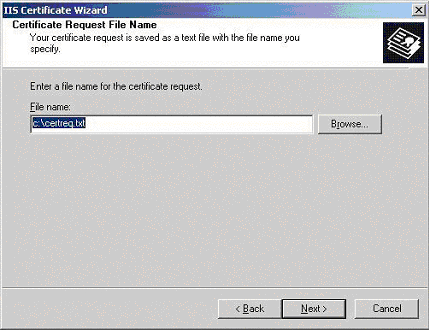
- The "Request File Summary" will now appear (below). Make
sure everything is OK and then click Next to process the request.
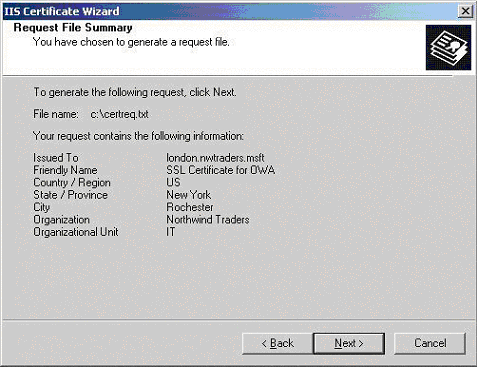
You have now created a "Certificate Signing Request" which
will be needed when you apply for your certificate.
|