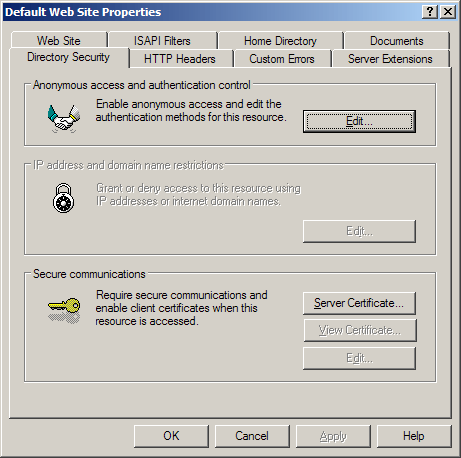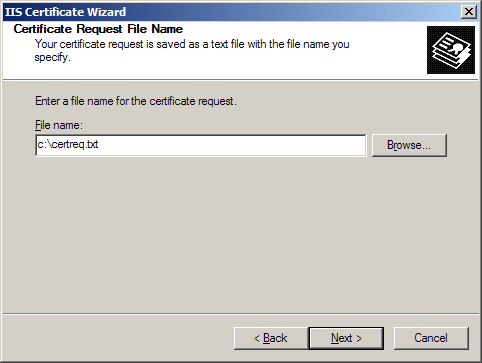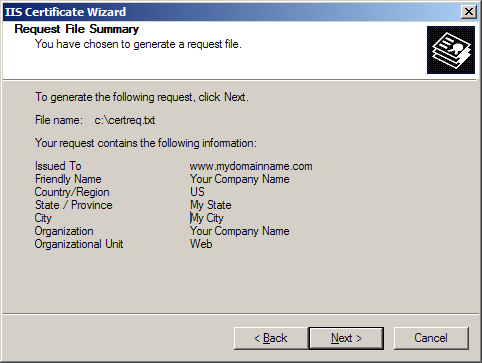256-bit SSL
Digital Web Certificates
Generating a Certificate Signing Request (CSR) using IIS 5.x or above
A CSR is a file containing your certificate application information,
including your Public Key. Generate your CSR and then copy and paste
the CSR file into the webform in the enrollment process:
Generate keys and Certificate Signing Request:
- Select Administrative Tools
- Start Internet Services Manager

- Open the properties window for the website the CSR is for.
You can do this by right clicking on the Default Website and selecting
Properties from the menu
- Open Directory Security by right clicking on the Directory
Security tab
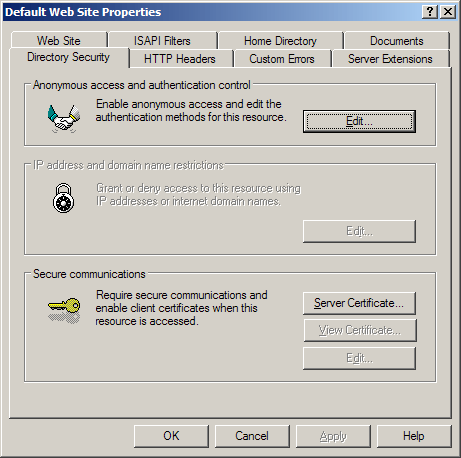
- Click Server Certificate. The following Wizard will
appear:

- Click Create a new certificate and click Next.

- Select Prepare the request and click Next.

- Provide a name for the certificate, this needs to be easily
identifiable if you are working with multiple domains. This is
for your records only.
- For a 256 bit certificate then you need to generate 2048 bit keys. We recommend you use 2048 bit key if the optioin is available.
if the option is available. Click Next

- Enter Organisation and Organisation Unit, these
are your company name and department respectively. Click Next.

- The Common Name field should be the
Fully Qualified Domain Name (FQDN) or the web address
for which you plan to use your Certificate, e.g. the area of your
site you wish customers to connect to using SSL. For example,
an InstantSSL Certificate issued for comodo.net will not
be valid for secure.comodo.net. If the web address to be
used for SSL is secure.comodo.net, ensure that the common
name submitted in the CSR is secure.comodo.net. Click Next.

- Enter your country, state and city. Click
Next.
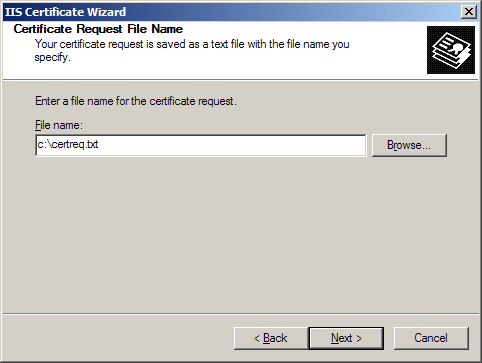
- Enter a filename and location to save your CSR. You will need
this CSR to enroll for your Certificate. Click Next.
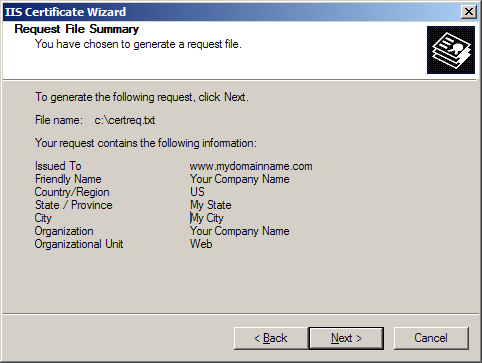
- Check the details you have entered. If you have made a mistake
click Back and amend the details. Be especially sure to
check the domain name the Certificate is to be "Issued To". Your
Certificate will only work on this domain. Click Next when
you are happy the details are absolutely correct.
- When you make your application, make sure you include the CSR
in its entirety into the appropriate section of the enrollment
form - including
-----BEGIN CERTIFICATE REQUEST-----to-----END CERTIFICATE REQUEST-----
- Click Next
- Confirm your details in the enrollment form
- Finish
To save your private key:
- Go to: Certificates snap in in the MMC
- Select Requests
- Select All tasks
- Select Export
We recommend that you make a note of your password and backup your
key as these are known only to you, so if you loose them we can't
help! A floppy diskette or other removable media is recommended
for your backup files.
|