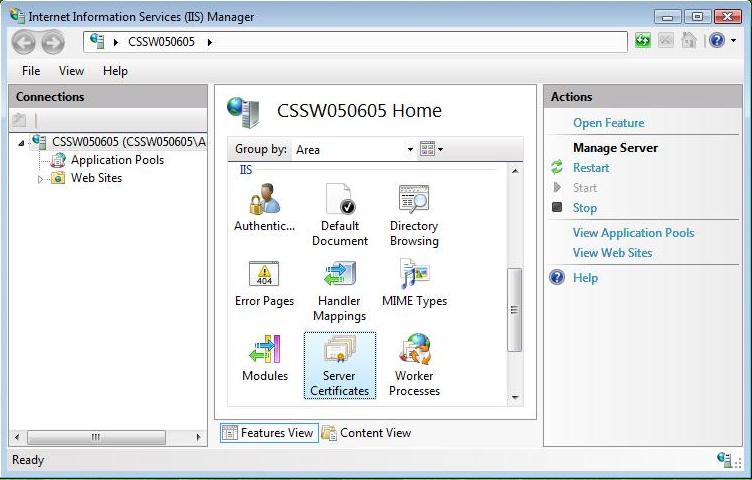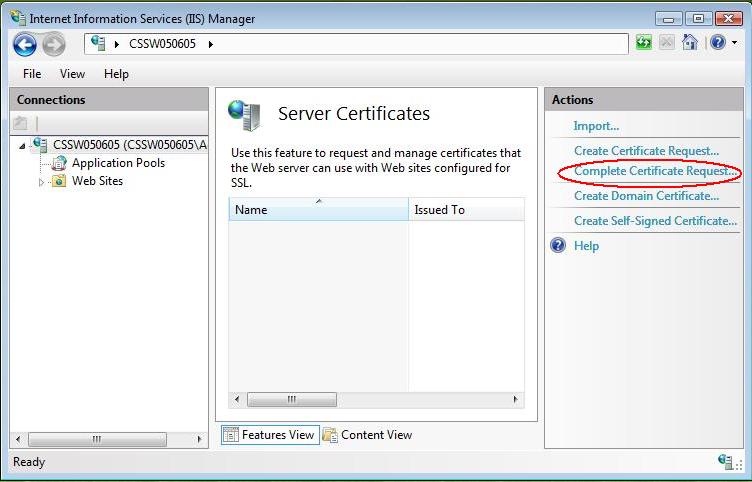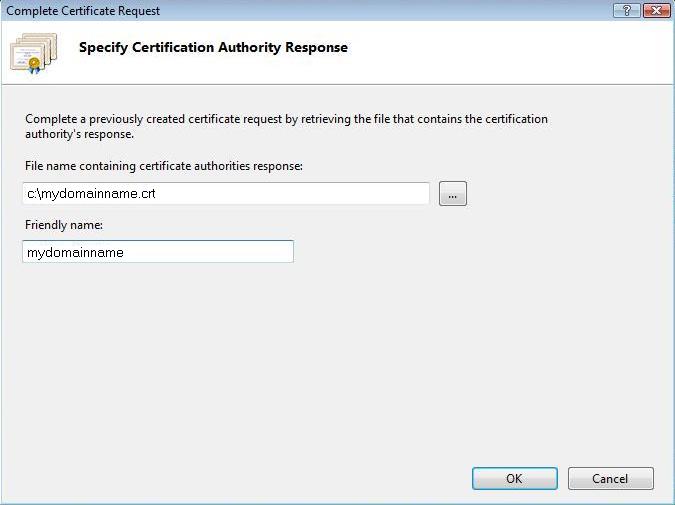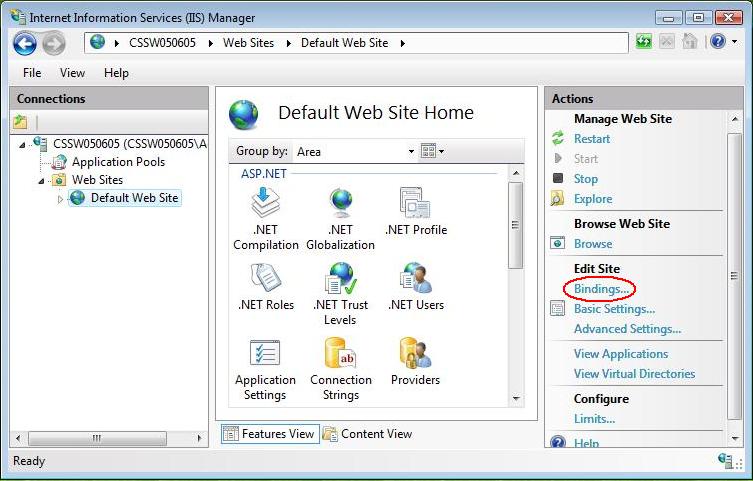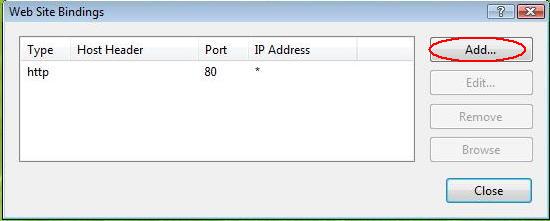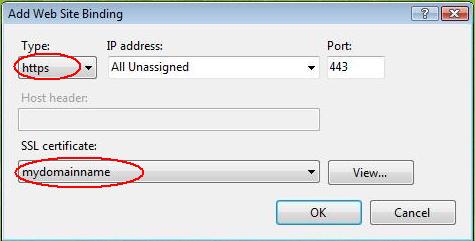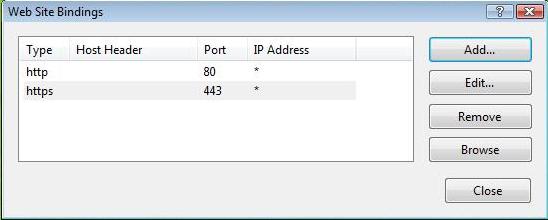256-bit SSL
Digital Web Certificates
Installing your Certificate on Microsoft IIS 7.x or later
- Click Start.
- Select Administrative Tools.
- Start Internet Services Manager.
- Click Server Name.
- From the center menu, double-click the "Server Certificates" button in the "Security" section.
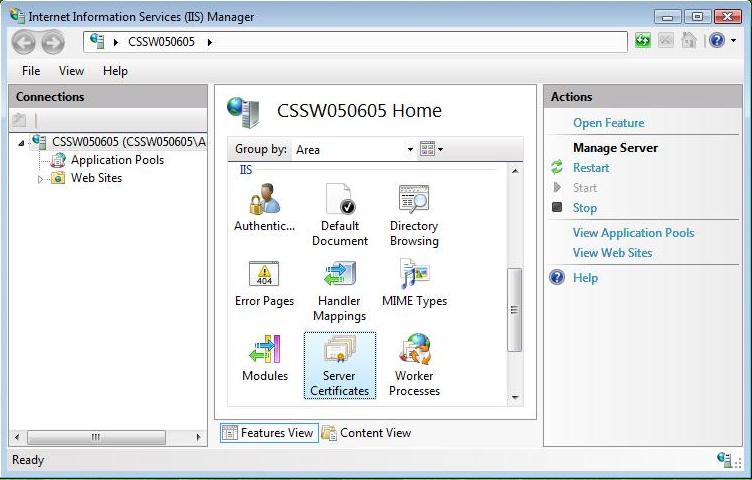
- Select "Actions" menu (on the right), click on "Complete Certificate Request".
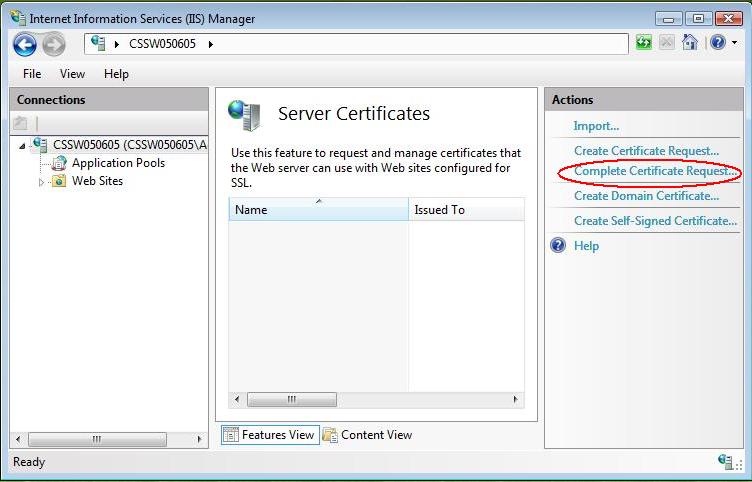
- This will open the Complete Certificate Request wizard.
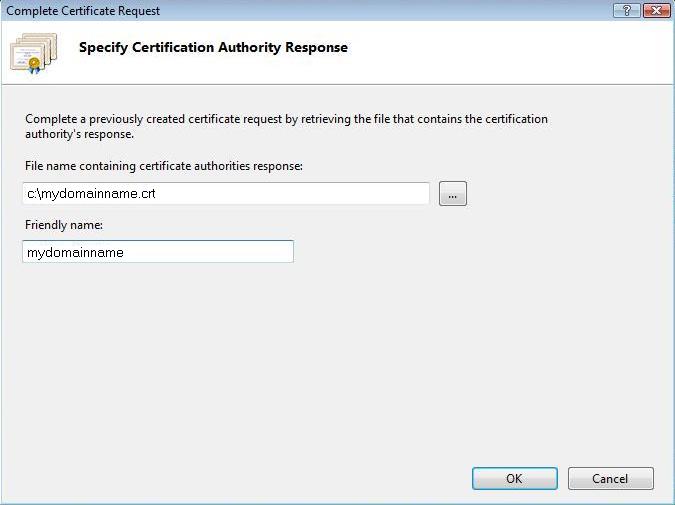
- Enter the location of your IIS SSL certificate (you will need to browse to locate your IIS SSL certificate this file will be the certificate sent to you in a zip file and should be named "yourdomainname.crt").Then enter a friendly name. The friendly name is not part of the certificate itself, but is used by the server administrator to easily distinguish the certificate. Then click Ok.
Note: There is a known issue in IIS 7 giving the following error: "Cannot find the certificate request associated with this certificate file. A certificate request must be completed on the computer where it was created." You may also receive a message stating "ASN1 bad tag value met". If this is the same server that you generated the CSR on then, in most cases, the certificate is actually installed. Simply cancel the dialog and press "F5" to refresh the list of server certificates. If the new certificate is now in the list, you can continue with the next step. If it is not in the list, you will need to reissue your certificate using a new CSR (see our CSR creation instructions for IIS 7). After creating a new CSR, login to your Comodo account and click the 'replace' button for your certificate.
- After the certificate has been successfully installed to the server, you will need to assign that certificate to the appropriate website using IIS.
- From the "Connections" menu in the main Internet Information Services (IIS) Manager window, select the name of the server to which the certificate was installed.
- Under "Sites",select the site to be secured with SSL.
- From the "Actions" menu (on the right), click on "Bindings".
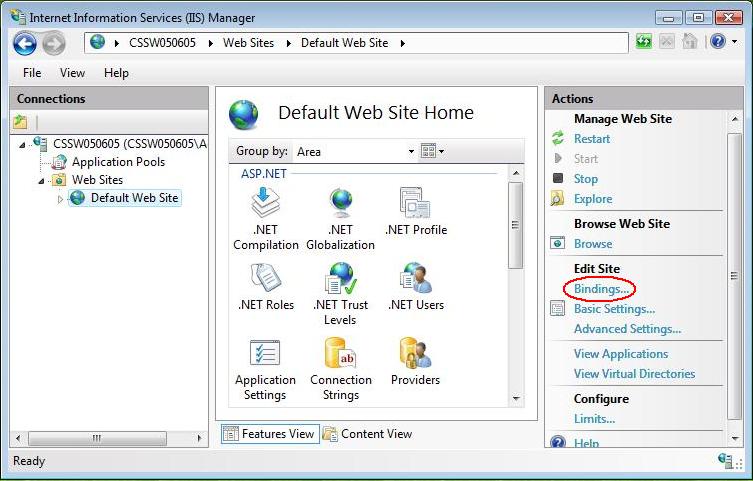
- This will open the "Site Bindings" window.
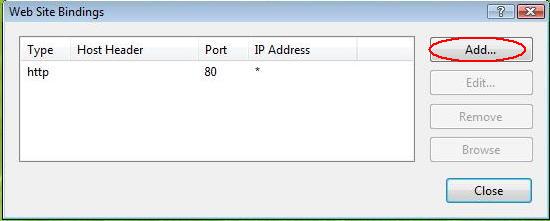
- In the "Site Bindings" window, click "Add". This will open the "Add Site Binding" window.
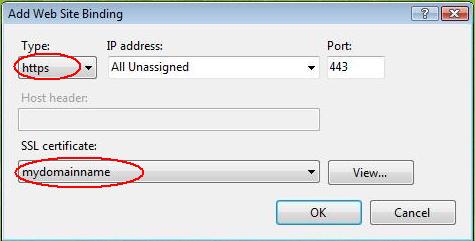
- Under "Type" choose https. The IP address should be the IP address of the site or All Unassigned, and the port over which traffic will be secured by SSL is usually 443. The "SSL Certificate"field should specify the certificate that was installed previously.
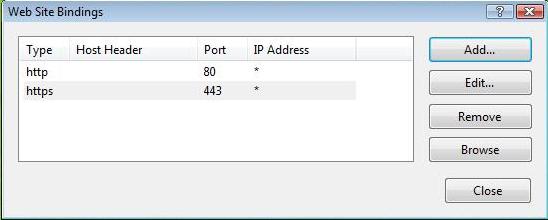
- You now have an IIS SSL server certificate installed.
- Important: You must now restart the IIS / the website to complete the install of the certificate
- Once you have completed the above steps you will need to install the Root and Intermediate certificates manually. For installation instructions on how to manually install the other Root and Intermediate Certificates that are sent with your web server that you have been sent please click here
|