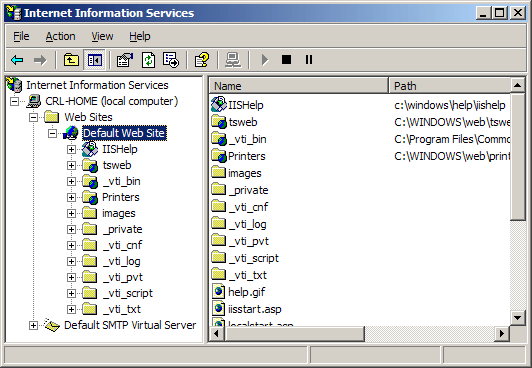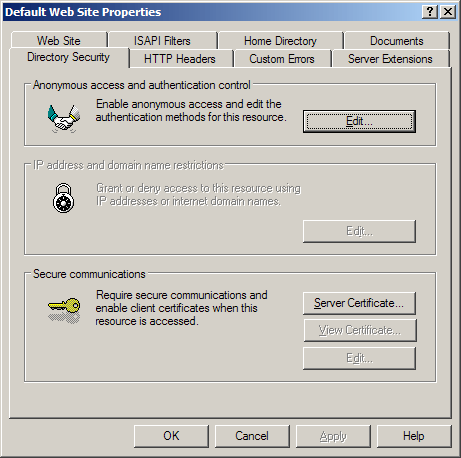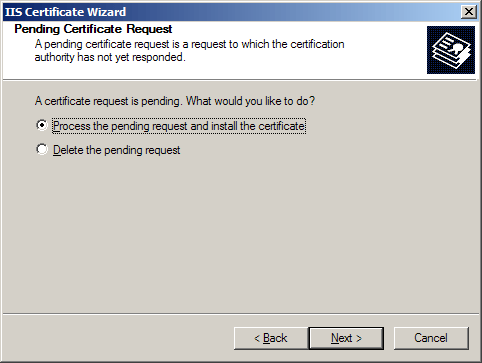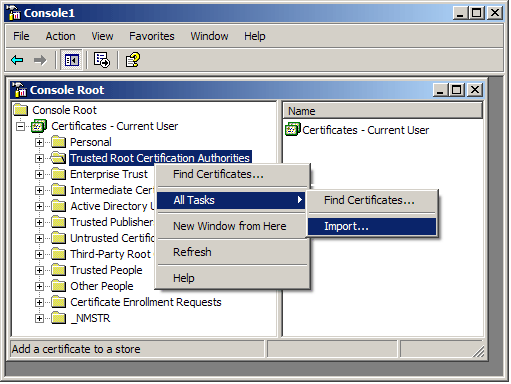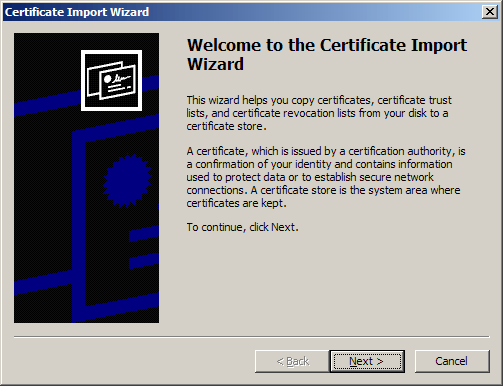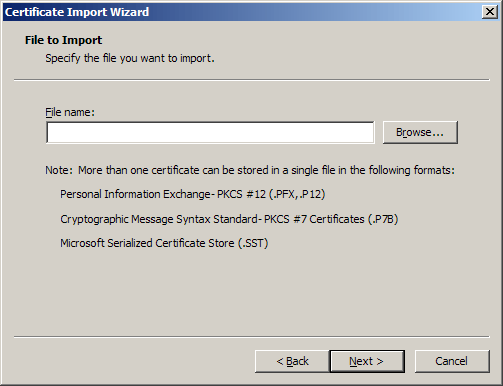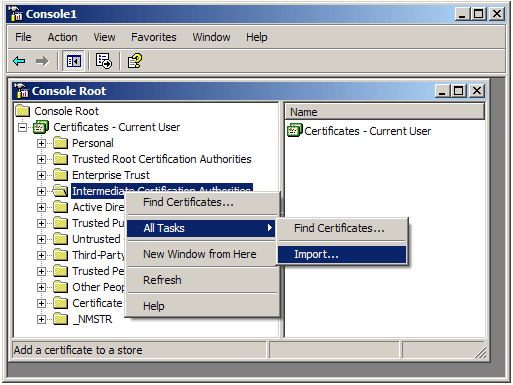256-bit SSL
Digital Web Certificates
Installing your Certificate on Microsoft IIS 5.x or IIS6.x
1. Installing your SSL Certificate:
- Select Administrative Tools
- Start Internet Services Manager
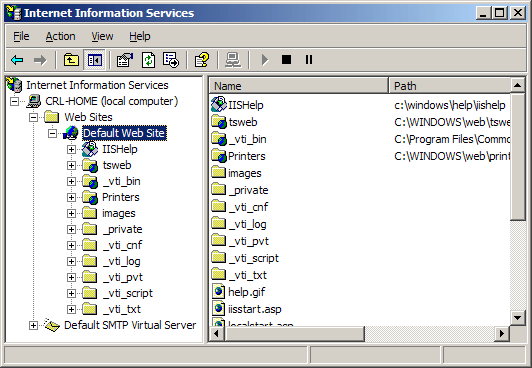
- Open the properties window for the website. You can do this by
right clicking on the Default Website and selecting Properties from the menu.
- Open Directory Security by right clicking on the Directory
Security tab
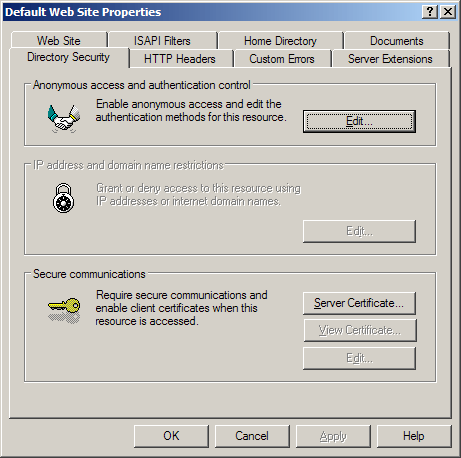
- Click Server Certificate. The following Wizard will appear:
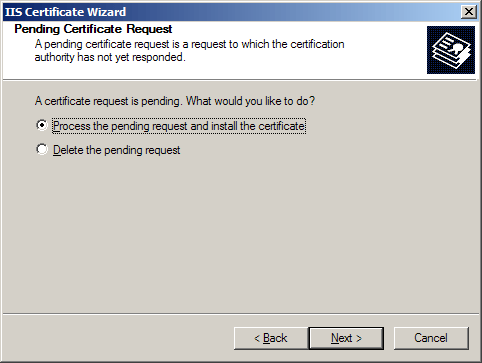
- Choose to Process the Pending Request and Install
the Certificate. Click Next.
- Enter the location of your certificate (you may also browse to
locate your certificate), and then click Next.
- Read the summary screen to be sure that you are processing the
correct certificate, and then click Next.
- You will see a confirmation screen. When you have read this
information, click Next.
- You now have a server certificate installed.
Important: You must now shutdown and restart
the IIS
You may want to test the Web site to ensure that everything is working
correctly. Be sure to use https:// when you test connectivity to
the site.
2. Installing the Root & Intermediate Certificates (Only required if you recieve 3 file):
If you have received 3 Certificates from
InstantSSL. Save these Certificates to the desktop of the webserver machine,
then:
- Click the Start Button then selct Run and type mmc
- Click File and select Add/Remove Snap in
- Select Add, select Certificates from the Add
Standalone Snap-in box and click Add
- Select Computer Account and click Finish
- Close the Add Standalone Snap-in box, click OK in the
Add/Remove Snap in
- Return to the MMC
- To install the AddTrustExternalCARoot Certificate:
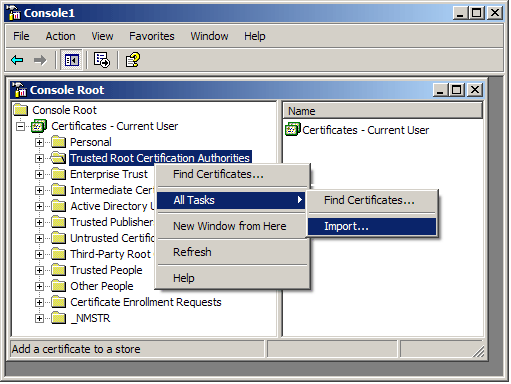
- Right click the Trusted Root Certification Authorities,
select All Tasks, select Import.
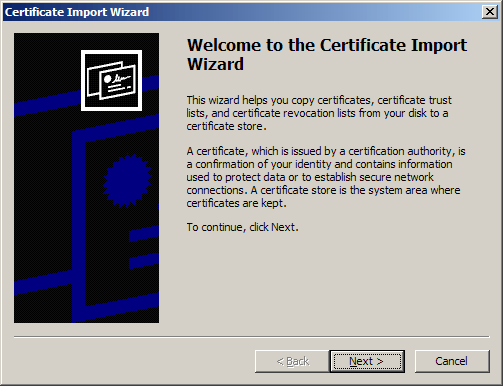
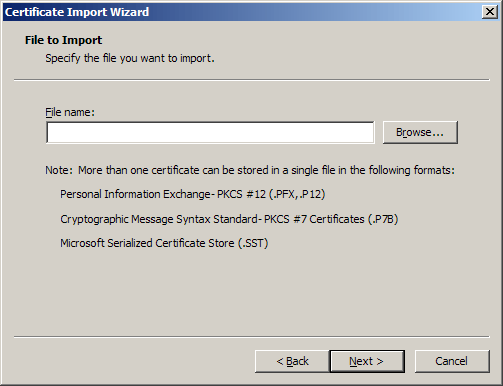
- Locate the AddTrustExternalCARoot Certificate and click Next.
- When the wizard is completed, click Finish.
- To install the UTNAddTrustServerCA Certificate:
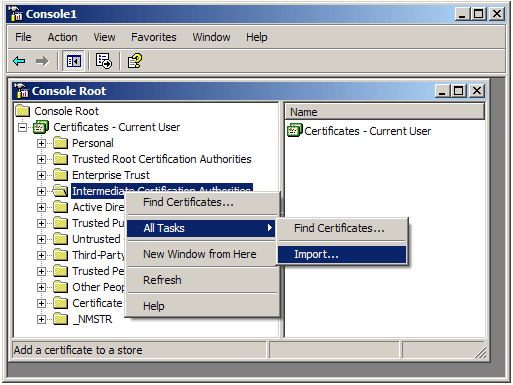
- Right click the Intermediate Certification Authorities,
select All Tasks, select Import.
- Complete the import wizard again, but this time locating the UTNAddTrustServerCA Certificate when prompted for the
Certificate file.
- Ensure that the AddTrustExternalCARoot certificate appears under Trusted Root Certification Authorities
- Ensure that the UTNAddTrustServerCA appears under Intermediate
Certification Authorities
Important: You must now shutdown and restart
the IIS
You may want to test the Web site to ensure that everything is working
correctly. Be sure to use https:// when you test connectivity to
the site. |